How to check your coverage and supported radio technologies
The Coverage tab is important as if a country or carrier is not listed on the coverage page, then that country or carrier is not available anywhere on the account. This is the easiest check to see if your account has specific coverage.
1. Go to the Coverage tab near the top of the page

2. Your Roaming Profiles will show all of the carriers your plans can have access to. Most accounts will only have 1 Roaming Profile called DEFAULT, this is because most accounts will only have 1 plan for their SIM cards. Having multiple roaming profiles allows you to change the coverage of a large amount of SIM cards quickly as these are associated with Plans on the account.
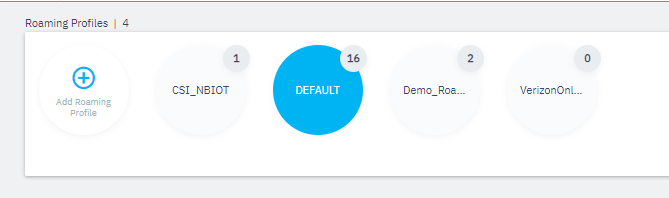
3. After selecting a Roaming Profile, if you look below, you can see the carriers associated with it. Here you can also view the supported Network Types with each carrier. Do not edit anything in this section, it can have an impact on a large amount of cards at once.
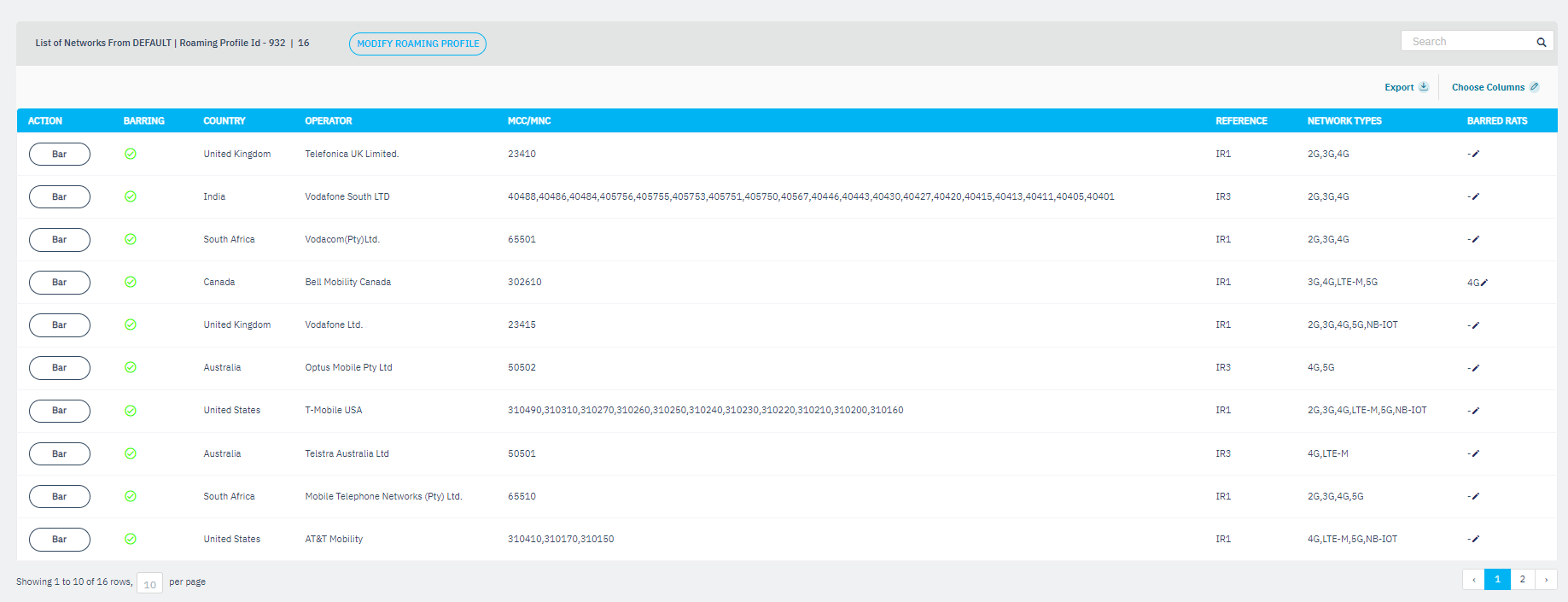
4. Contact us if you'd like to add or remove carriers from your account.
Related Articles
How to blacklist a radio access type per network operator
Bar one or multiple Radio Access Types for a particular Network/Sponsor in a specific Roaming Profile. 2G 3G 4G NBIOTHow to check the statistics on your endpoints
This article will explain how to find statistics for your endpoints. Dashboard Statistics allow you to do things such as: - Track data usage per day, per month, or even in as small as 15 minute intervals - Look at which carriers each endpoint ...SIM for Things Glossary
An alphabetical list of all the terms and abbreviations used in the Citykinect platform with a concise definition of those terms. A-D Name Definition AAA Authentication, authorization, and accounting Account Account is primary representation of a ...Network Steering: Switching Operators in the IoTKinect Dashboard
1. Navigate to https://dashboard.citykinect.io/ 2. Click on "Endpoints" Tab 3. Click the "Search" field and enter Endpoint ID or ICCID or Endpoint Name. 4. Check Current "Network StatusAttached" of the endpoint. 5. Click on "DIAGNOSIS" Tab 6. Then ...Device Requirements and Recommendations
How to ensure proper device interworking with a Multi-IMSI SIM solution? Device should have a 3 minute minimum active period: IMSI rotation may fail if this isn’t ensured. Sleep mode (or disabling modem) in between will disrupt the IMSI rotation ...